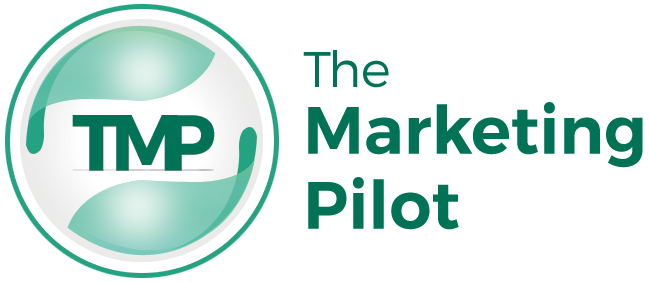Browser
It does not matter from which platform we connect. Whether we use a computer, tablet, or smartphone, we need a browser to connect to the Internet. In this way, we use Chrome, Mozilla Firefox, or Safari to visit websites or make purchases online. But what is a browser? Find out how exactly “the door to the World Wide Web” works.
A browser is software, almost always free, for the World Wide Web’s graphic representation. A browser allows you to view texts, images, videos and links, and other websites’ functions. The term browser comes from the English to browse and means something like “explore” or “browse”. Browsers were initially designed to navigate back and forth within multi-page text files. With the introduction of hypertext, cross-references have been add in the navigation, the so-called hyperlinks. Since then, the functionalities of the browsers have grown enormously. In addition to images and videos, they can integrate and feature interactive graphics, audio files, PDFs, and other resources.
Also Read: How to Create A Successful Customer Service Policy
Table of Contents
How does a browser work?
To answer the question “What is a browser?” more precisely, you need to understand how the software works. By typing a URL in the browser, the browser requests the page from the destination server. The server responds by returning the content in HTML code, images, and other resources. Each resource has a unique identification, the so-called URI (Uniform Resource Identifier). From the specifications given by the HTML and CSS files, the browser interprets all the content and renders it so that we can see and use the website on our screen.
This module is the central element for the representation of the content. By default, the engine can display HTML and XML files and images. However, with the right plugins, it is also possible to obtain additional resources. For example, when you request an HTML file, the rendering engine reads it and parses the HTML data into a browser-actionable format. The rendering engine creates the DOM structure, that is, the tags’ content structure and the rendering structure, which maps the colors and other criteria of the layout.
The following structures are combined in the next steps. First, the DOM structure tree or individual nodes are positioned according to exact coordinates. Finally, the rendering structure is executed with the UI backend’s help, and the website is displayed appropriately. This step is also called a painting. “UI” means User Interface or user interface, also called frontend, that is, what the user sees on the screen.
Other browser modules
In addition to the already mentioned backend of the user interface, which is responsible for displaying basic widgets like Windows, another module in charge of network calls through standard protocols, such as HTTP. A JavaScript interpreter interprets and executes JavaScript code. There is also a data memory available as a persistent component, which stores cookies, browser history, and cache memory on the local computer. In HTML5, this memory is resolved as a lightweight web database in the browser. Display differences between browsers
Because there are different HTML versions – HTML, XHTML, or HTML5 – and other browsers don’t interpret them exactly the same, a website in Chrome sometimes looks slightly different from it does in Firefox. However, the essential functions are always the same, so, except for slight differences in positioning and display, all texts, images, and links appear the same. These differences can also occur when the browser is out of date. For this reason, we recommend making frequent updates.
Also Read: The Challenges Of Digital Transformation For Your Business